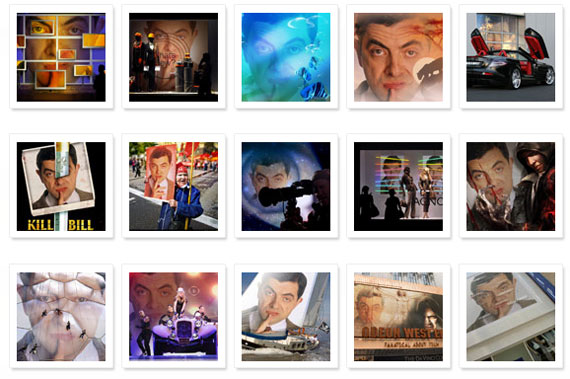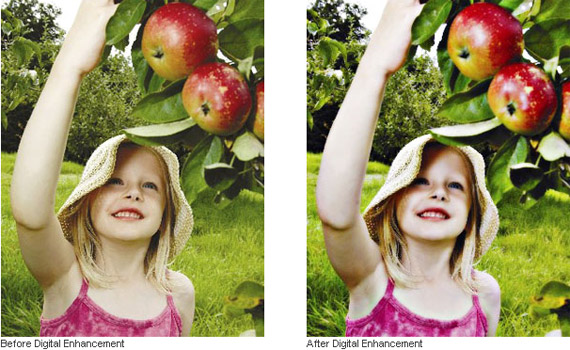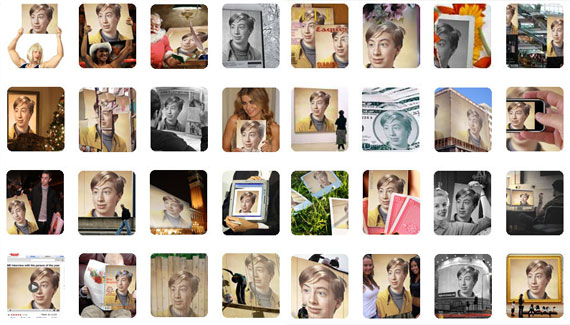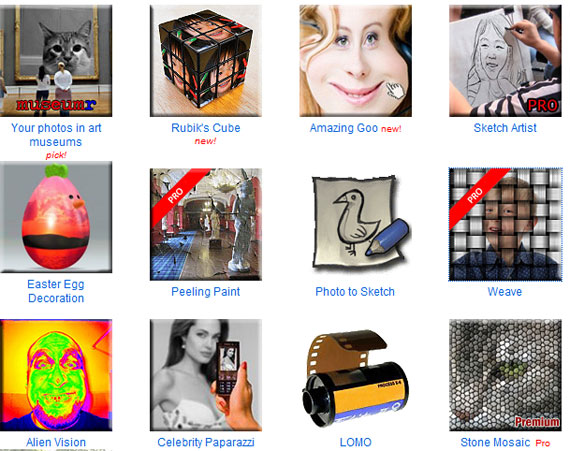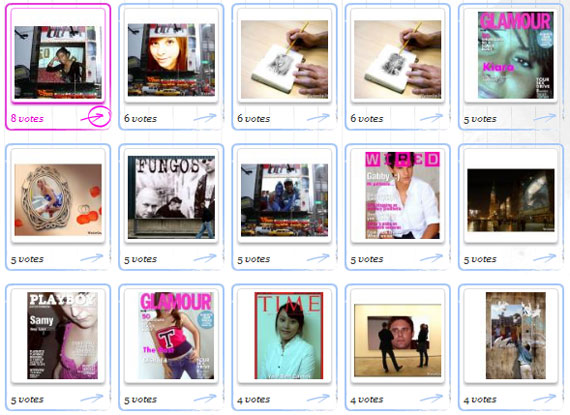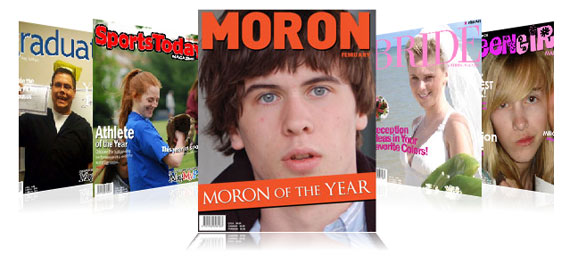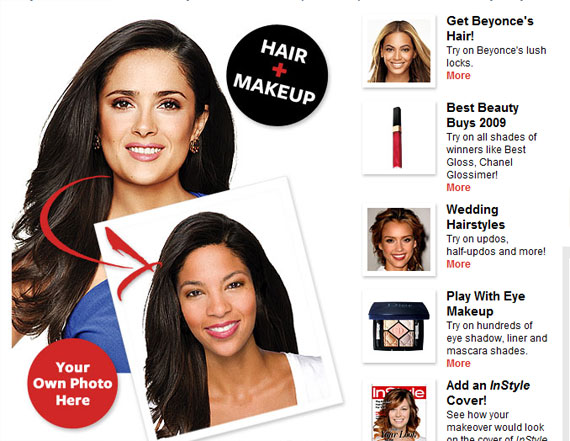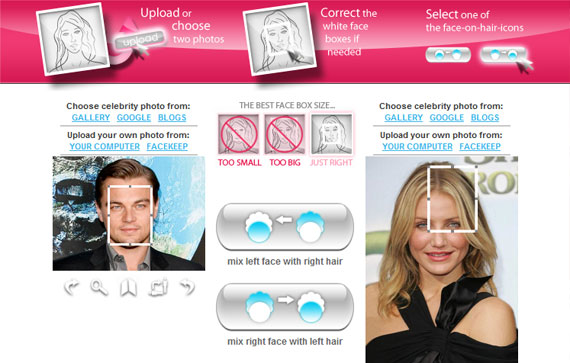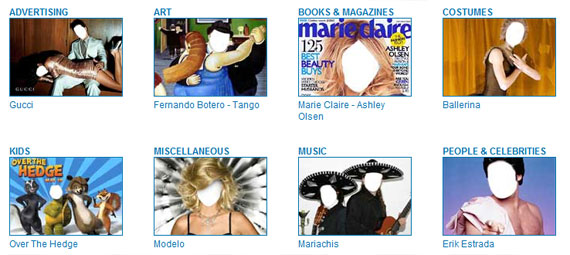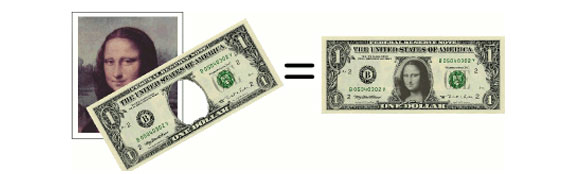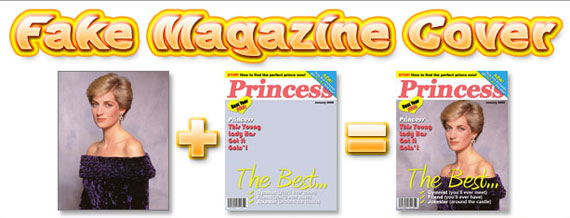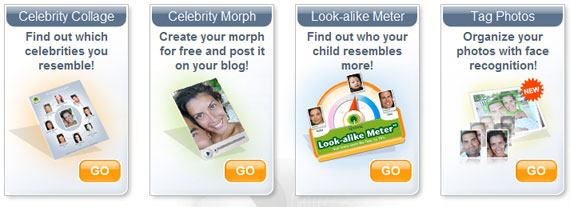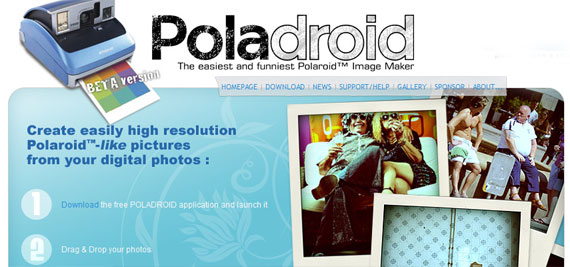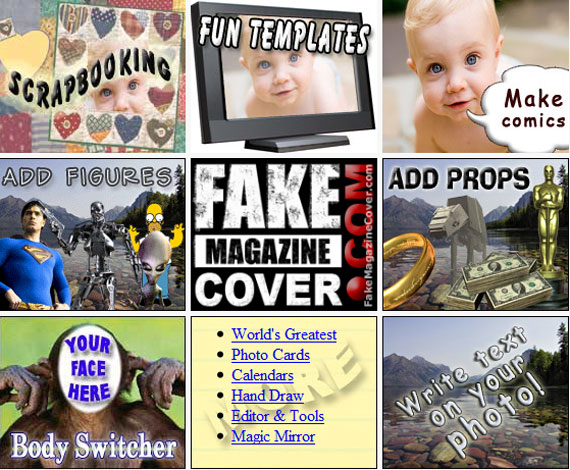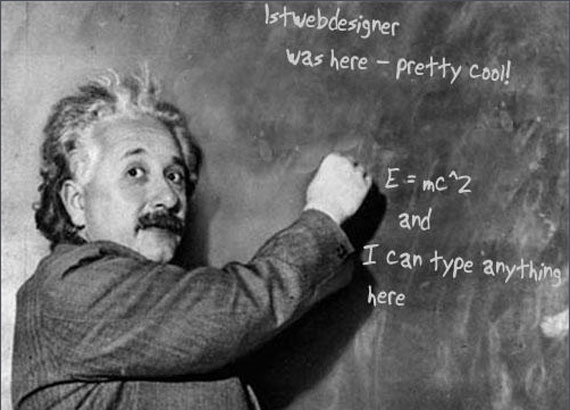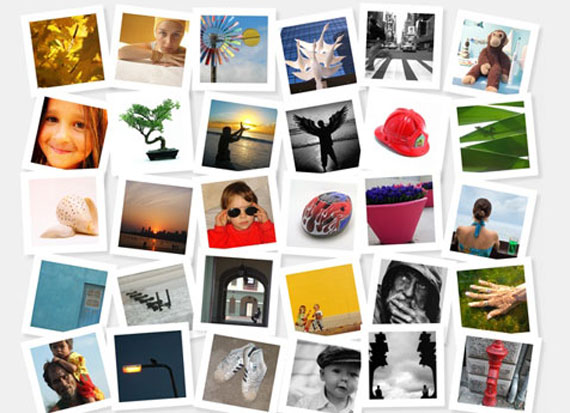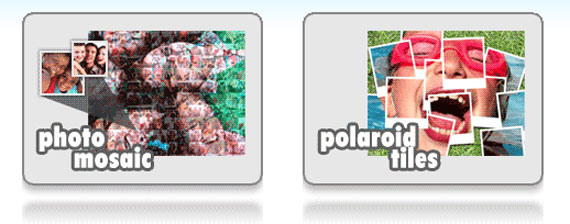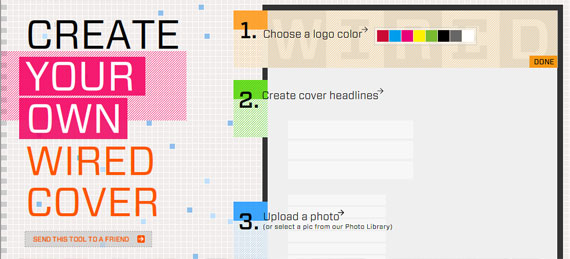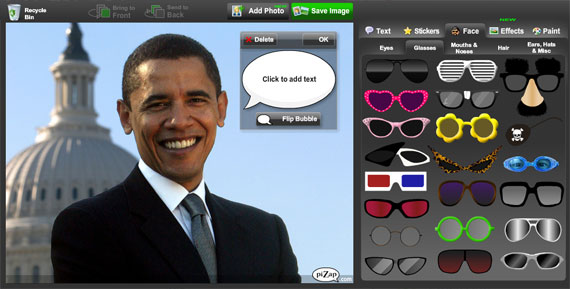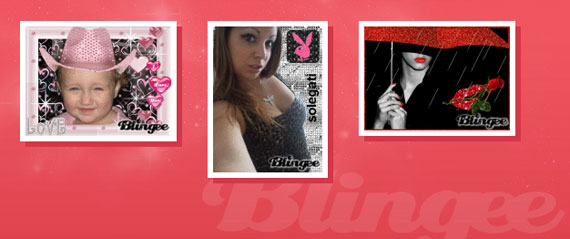WATCH HOLLYWOOD/BOLLYWOOD DIVX MOVIES ONLNE FREE
Posted by Unknown | Labels: MOVIE MASTHI, TECH TIPS | Posted On Friday, September 10, 2010 at 9/10/2010 07:38:00 PM
In the mood to watch a full movie online for free? You can use JOOX.NET to watch Hollywood, Hindi, Anime, Cartoons, TV Shows, Music videos, Documentaries, and foreign movies streaming online with subtitles for free! The site does not actually host any videos itself, but instead bookmarks videos from the site Stage6, which is a video sharing site like YouTube, but for high resolution DivX videos.

In order to watch the videos on Joox.net, you will need to install the DivX plugin from STAGE6. Of course, since some stuff may by copyrighted, Stage6 will remove it and it may not work on this site. However, from playing around with it, all of the movies I’ve played so far work fine. The resolution in very high and you can even watch them full screen.
It doesn’t have the latest movies or anything like that, but if you’re in the mood for Casino (1995), The Man Who Knew Too Much (1934), Psycho (1960), or Schindler’s List, then this is the place to go. Also, I liked their selection of Bollywood movies and comedy/stand-up videos.
You can also download the videos to your computer if you life. And if you know how to create DivX files, you can upload them yourself by creating an account on STAGE6. Of course, you can also go to Stage6 itself and watch a host of other high resolution movies and videos there.

Stage6 has many more categories and allows for search by tags or lookup through “channels”, such as Anime, move trailers, music videos, etc. Using Stage6, you can download videos for playback on your computer, TV, or portable media player like the iPod, etc. Lots of free video at very high quality! Enjoy!
COLECTED frm-[http://www.online-tech-tips.com]

In order to watch the videos on Joox.net, you will need to install the DivX plugin from STAGE6. Of course, since some stuff may by copyrighted, Stage6 will remove it and it may not work on this site. However, from playing around with it, all of the movies I’ve played so far work fine. The resolution in very high and you can even watch them full screen.
It doesn’t have the latest movies or anything like that, but if you’re in the mood for Casino (1995), The Man Who Knew Too Much (1934), Psycho (1960), or Schindler’s List, then this is the place to go. Also, I liked their selection of Bollywood movies and comedy/stand-up videos.
You can also download the videos to your computer if you life. And if you know how to create DivX files, you can upload them yourself by creating an account on STAGE6. Of course, you can also go to Stage6 itself and watch a host of other high resolution movies and videos there.

Stage6 has many more categories and allows for search by tags or lookup through “channels”, such as Anime, move trailers, music videos, etc. Using Stage6, you can download videos for playback on your computer, TV, or portable media player like the iPod, etc. Lots of free video at very high quality! Enjoy!
COLECTED frm-[http://www.online-tech-tips.com]